Here you could download flash file for Panasonic Android phone. You may download and install the latest and original stock ROM (Firmware) free of charge. Moreover, flash tools to be hard to flash your Panasonic mobile.
Flashing stock firmware will permanently delete your device information. If possible, backup all personal information like photos, contacts, and apps, and so on to prevent data loss.
Download Panasonic official stock firmware from the link here, and observe the furnished flashing instructions to learn how to flash the stock ROM.
Find Your Phone Brand to Download Flash File
- Panasonic Eluga A2 Flash File
- Panasonic T44 Lite Flash File
- Panasonic P55 Max Flash File
- Panasonic P51 Flash File
- Panasonic P11 Flash File
- Panasonic T11 Flash File
- Panasonic T21 Flash File
- Panasonic T31 Flash File
- Panasonic P31 Flash File
- Panasonic P81 Flash File
- Panasonic Toughpad FZ-X1 Flash File
- Panasonic T41 Flash File
- Panasonic P41 Flash File
- Panasonic P61 Flash File
- Panasonic Eluga U Flash File
- Panasonic Eluga A Flash File
- Panasonic Lumix DMC-CM1 Flash File
- Panasonic T40 Flash File
- Panasonic T9 Flash File
- Panasonic P55 Flash File
- Panasonic Eluga S Flash File
- Panasonic Eluga I Flash File
- Panasonic Eluga U2 Flash File
- Panasonic Eluga L 4G Flash File
- Panasonic Eluga S Mini Flash File
- Panasonic P55 Novo Flash File
- Panasonic Eluga Z Flash File
- Panasonic T33 Flash File
- Panasonic Love T10 Flash File
- Panasonic Eluga Icon Flash File
- Panasonic Eluga L2 Flash File
- Panasonic Eluga I2 Flash File
- Panasonic T45 4G Flash File
- Panasonic Eluga Switch Flash File
- Panasonic P50 Idol Flash File
- Panasonic P65 Flash Flash File
- Panasonic Eluga Mark Flash File
- Panasonic Eluga Turbo Flash File
- Panasonic P66 Mega Flash File
- Panasonic Toughpad FZ-N1 Flash File
- Panasonic T50 Flash File
- Panasonic Eluga Arc Flash File
- Panasonic Eluga I3 Flash File
- Panasonic T30 Flash File
- Panasonic T44 Flash File
- Panasonic P75 Flash File
- Panasonic Eluga Note Flash File
- Panasonic Eluga Arc 2 Flash File
- Panasonic P77 Flash File
- Panasonic Eluga Tapp Flash File
- Panasonic P71 Flash File
- Panasonic Eluga Mark 2 Flash File
- Panasonic Eluga Prim Flash File
- Panasonic P88 Flash File
- Panasonic Eluga Pulse Flash File
- Panasonic Eluga Pulse X Flash File
- Panasonic Eluga Pure Flash File
- Panasonic Eluga Ray Max Flash File
- Panasonic Eluga Ray X Flash File
- Panasonic Eluga Ray Flash File
- Panasonic P85 Flash File
- Panasonic Eluga I3 Mega Flash File
- Panasonic Eluga A3 Flash File
- Panasonic Eluga A3 Pro Flash File
- Panasonic Eluga I2 Activ Flash File
- Panasonic P9 Flash File
- Panasonic Eluga Ray 500 Flash File
- Panasonic Eluga Ray 700 Flash File
- Panasonic Eluga I4 Flash File
- Panasonic P99 Flash File
- Panasonic Eluga A4 Flash File
- Panasonic Eluga I5 Flash File
- Panasonic P91 Flash File
- Panasonic Eluga C Flash File
- Panasonic Eluga I9 Flash File
- Panasonic P100 Flash File
- Panasonic Eluga Ray 550 Flash File
- Panasonic P101 Flash File
- Panasonic Eluga I7 Flash File
- Panasonic P95 Flash File
- Panasonic P90 Flash File
- Panasonic Toughbook FZ-T1 Flash File
- Panasonic Eluga X1 Flash File
- Panasonic Eluga X1 Pro Flash File
- Panasonic Eluga Ray 600 Flash File
- Panasonic Eluga Ray 530 Flash File
- Panasonic Eluga Z1 Flash File
- Panasonic Eluga Z1 Pro Flash File
- Panasonic P85 NXT Flash File
- Panasonic Eluga Ray 800 Flash File
- Panasonic Eluga I7 (2019) Flash File
- Panasonic P110 Flash File
- Panasonic Eluga U3 Flash File
- Panasonic Eluga I7 Enterprise Edition Flash File
- Panasonic Eluga Ray 810 Flash File
- Panasonic Eluga Ray 610 Flash File
What is Android Flashing?
Android Flashing means putting off stock firmware (software) from android device and replace with identical model or some other model. Honestly, flashing means converting the working device. You may flash your tool with recovery mode or Flash device.
You could upgrade or downgrade the firmware with flashing. Flashing will fix software issues, IMEI related issues and enhance tool basic performance. Flashing delete all your device data like photos, contacts, and apps, and so on.
What is the Stock ROM?
Stock ROMs are those that come through default in Android gadgets like smartphone and tablets and so forth. These are customized versions of Android advanced by means of manner of producers and vendors to permit users keep on with their gadgets with specific looks and functions. All the “out-of-the-box” smartphones or tablets or other gadgets are all shipped with stock ROM.
Benefit Of Panasonic Firmware
- To clear up the lag or stutter
- Update and downgrade
- Flash stock ROM to unbrick your Panasonic Android mobile
- By means of flashing stock ROM, you could restore software program troubles.
- Uproot or fix bugs at the smartphone
- Smartphone boots directly into its bootloader
- Revert to stock to get your guarantee
- keeps rebooting trouble
- In case your smartphone boots immediately into recovery
Before Flashing
Charge the phone as a minimum of 50% without interrupting the flashing manner with a low battery. Interrupting the firmware installation approach, bricking your cellphone.
Flashing with Recovery Mode
This method will delete all your data in your Panasonic Android mobile like media, contacts, and apps. So back up your mobile data earlier than the flashing process on your mobile.
Follow these steps to flash stock firmware with Recovery mode.
Method 1
- Download the firmware file and move it to SD Card storage.
- Firstly, turn off your device and wait some time.
- In this step, press and hold the
- Volume Up and power button or
- Volume down and power button
- Next, release all buttons when you see a Logo.
- Now, You will see the Android exclamation mark.
- Next, hold down the power button, press and release the Volume + Button.

- After sometimes you got recovery mode, Use Volume – choose the wipe data/factory reset and press the power key to confirm.
- Then, select the option Yes.
- As quickly as the reset is complete, you’ll be bounced again to the recovery mode menu.
- Now select apply update from SD card option.
- Then find the downloaded firmware file from storage.
- After that, tap at the firmware file and install it.
- Your device will start updating automatically.
- Spontaneously, your device should boot to the new version.
If the above method does not work, observe this Hard reset to wipe all data.
Method – 2
- Download the firmware file and move it to SD Card storage.
- Firstly, turn off your device and wait some time.
- In this step, press and hold the
- Volume Up and power button or
- Volume down and power button
- In this step, release all buttons when you see a Logo.
- Now, You will see the Android exclamation mark.
- Next, hold down the power button, press and release the Volume + Button.
- After sometimes you got recovery mode, Use Volume – choose the wipe data/factory reset and press the power key to confirm.
- Then, select the option Yes.
- Subsequent, pick out the Reboot to device option.
- After that, download the Firmware update file and move to drive storage (Do not put the file within the folder).
- Then locate the downloaded firmware file from storage.
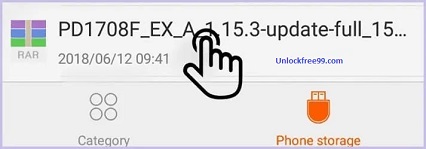
- Now, tap on the firmware file and install it.
- Your device will begin updating automatically.
- Ultimately, your device should boot to the new edition.
If the above method does not work, observe this Hard reset to wipe all data.
Exit Recovery mode
If you’re caught at recovery mode or do you want to go out from recovery, follow these steps.
- Select the Reboot system option, the use of volume keys, and press the power key to confirm.
- Next, Your device will be rebooted automatically.
- Now you’re successfully excited from recovery mode.
- You may additionally go out from recovery mode by using pressing power button for 10 seconds.
Flashing with Flash Tool
You want a computer, flash device, flash file, USB drivers, and USB cable to flash with this method. All data might be deleted after flashing, so back up all data like pics and contacts, and so on to save your information loss.
- Take a look at out beneath points to flash your Panasonic Android phone with the flash device.
- First download the flash file, flash device, and USB drivers for your pc.
- Then, install the USB drivers to your Android phone.
- Next, release the Flash device to your pc.
- Then, switch off your phone.
- After that, press and keep volume Up + power Button {or} volume Down + power Button
- After that, connect your phone to the pc with a USB cable.
- Then, browse the flash file within the flash device and click on at the download button.
- Now, flashing begins to your phone.
- Flashing takes 5 to 10 minutes. Please wait till flashing finished.
Download Flash Tool
Proper right here you may download the high-quality Android Flash equipment of Panasonic phone without any fee. You may flash the firmware (stock ROM) with these flash tools.
Check out beneath hyperlink to download the Flash tools.
Download USB Drivers
Proper right here you could download and installation Panasonic phone USB (normal Serial Bus) drivers free of charge. We offer authentic links for original tool producers websites.
Take a look at out under hyperlink to download the USB drivers.
- How to use Google Find My Device – Find, Lock, Erase
- Hard Reset Android Phone – Password Recovery
- Factory Reset Your Android Devices
- Hard Reset Any Android Mobile